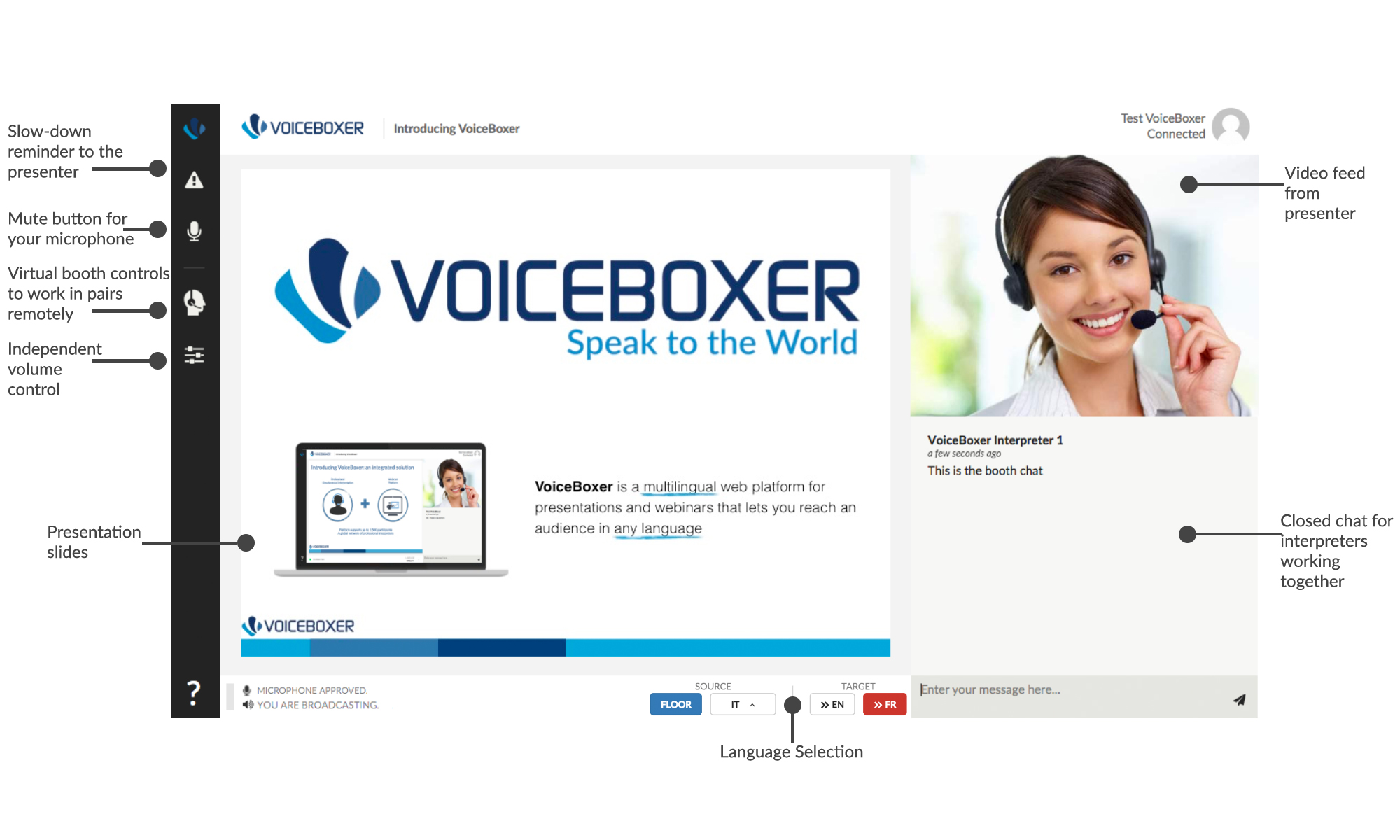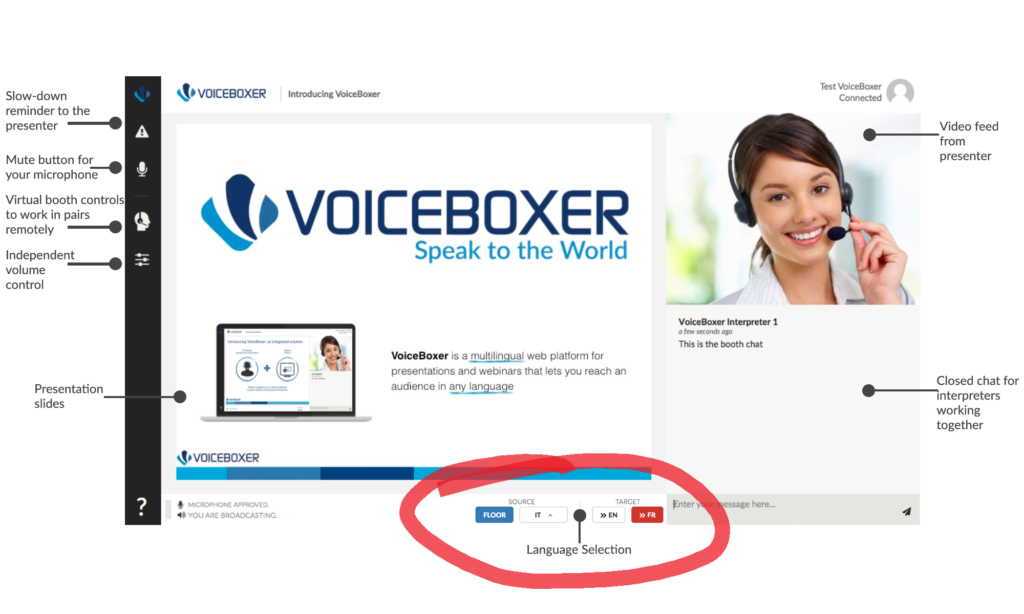Getting ready for a VoiceBoxer event
Not so long ago one of my fellow interpreters asked on twitter why there were no great success stories relating to remote simultaneous interpreting and at the time I told myself it was a bit exaggerated then I understood. Consequently, if we are to embrace remote simultaneous interpreting then let’s do it and let’s enjoy the ride. We are still professionals, right! Get the job done, Do it Well! that’s what our trainers taught us and they were right! Anyway, after this short intro I would love to share here why I appreciate working with VoiceBoxer and why I enjoy interacting with their technicians.
Just like before entering a Zoom Meeting you can test your audio gear, your camera and even check the quality of your internet connection. I’m surprised no one mentioned that in their reviews because it’s spot on and it’s fully automated. So, before you even step inside the VoiceBoxer universe you can see for yourself how you are going to sound, look and how stable your connection is. How do you like this? Of course, then follows the standard soundcheck and welcome words by the moderator of the day
A minimalistic interface
Even if the interpreter interface is low key, it provides you with enough contrast and clarity to swiftly spot the vital features for any interpreter:
In the figure below, at the centre, you can find the video broadcast. If there is a presenter, he/she will appear on the upper right side of the screen and the presentation will run at the centre. The screen size allows you to follow both easily. On the left hand side of the screenshot below, you will find a series of icons:
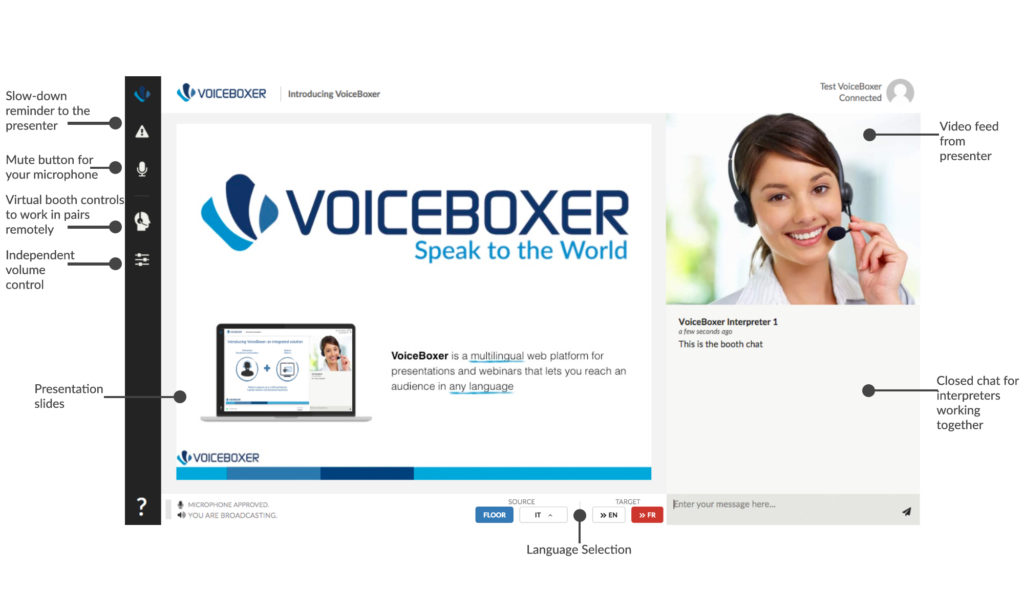
The slow down reminder to the presenter button warns the speaker to slow down and spare a kind thought for the interpreters struggling to keep pace. It’s inspired by a default feature you could find on many hardware consoles we had in the good old times in booths
The Mute button for your microphone is easy to activate: you click once and YOU’re muted. I have just read online that it does not always work this way with other RSI platforms and that sometimes the platform does not allow you to mute yourself using your headset controls!! VoiceBoxer allows it.
The virtual booth controls to work in pairs remotely button is vital for a smooth handover. The broadcasting interpreter sends a warning to their boothmate to call for handover, the boothmate accepts it, the interpreter still broadcasting confirms and it’s done! A 3-step process allowing you to finish up your sentence or to render the final words of a speaker before they leave the floor. Sometimes you might have to wait if the connection is a bit slow but it does work fine.
Below, you find the independent volume control: thanks to this button, you have the upper hand on the FLOOR volume + the PARTNER volume, so you can juggle with these audio feeds easily. Same feature on Interprefy by the way. When your virtual boothmate and yourself are not colocated, this feature becomes a lifesaver, don’t you think?
The next button isn’t on the figure it appears when you’re live.
If you keep going down, you’ll find a ? button like to call for help, it makes sense 😉 Then only YOU can open up an emergency chat to reach out directly to the technician in charge, never the other way around. Technicians are very responsive and not chatty at all. I used it a couple of times and I was pleased with the result.
Finally, at the extreme left corner, it reads to remind you that your microphone has been recognized by the platform and that you are broadcasting.
Now, if we keep going anticlockwise, from left to right you will attain a very humble block at first glance: nevertheless, professional conference interpreters will realize how important these commands are.
SOURCE
Here you have the possibility to listen to the FLOOR (in blue) right next to it you may switch with the language available for RELAY. Absolutely required for a multilingual virtual event (more than two languages involved). It’s a very simple scrolling menu as you can see with the ^ symbol, click on it and you will choose between the languages offered for RELAY.
TARGET
Further right, when the event starts you will have to engage a TARGET language to interpret in because it’s not automatic. Let’s say you work from SOURCE ENGLISH to TARGET FRENCH then you just need to press
make sure the selection is RED meaning target language is engaged.
When working on a biactive setup, you just need to reverse your choice and press to interpret in ENGLISH.
The Communication Channels
Following our anticlockwise journey, we get to the right-hand side here: you will find the communication channels with up to four chat channels.
- General
- Questions from the audience
- Your virtual booth (your boothmate and yourself)
- All Interpreters&Moderator
General chat should be used for participants, including moderator on the participant’s end
Questions from the audience chat is self-explanatory.
These two first chats shouldn’t be used by interpreters. In fact, interpreters should send messages only on the channels dedicated to interpreters. You can choose to communicate with all the interpreters and moderator or just with your boothmate, privately. By the way, according to the VoiceBoxer management all these messages are automatically deleted* once the event is over. If required, interpreters could address the moderator and fellow interpreters to raise attention on a sound issue or the video feed getting frozen.
I wonder if there aren’t too many chats. Now the good thing though is that notifications are very low key, a tiny red dot indicates a message has been left for you in the relevant channel.
What else could I tell you about VoiceBoxer?
You can log 15 minutes before the event and it’s enough to be ready. The soundcheck is smooth and superfast, it only took seconds.
There is a countdown before the event actually starts and it helps you deal with the stress-induced situation brought up by any remote simultaneous interpreting.
VoiceBoxer runs on Google Chrome or Mozilla Firefox. Make sure to have an updated browser.
The Take Away
Also, and it’s probably the key takeaway if you are not only a conference interpreter but also a consultant, VoiceBoxer works smoothly even with a degraded Internet connection. This is very convenient when people log in from their homes and do not have access to the bandwidth usually required for remote simultaneous interpreting. This important feature endows interpreters with a very stable platform. Eventually, you are not kicked out every 10 minutes or deprived of accessing the controls for seconds or minutes because of connection issues.
As a conclusion, would you like to know why I enjoyed my ride with VoiceBoxer? Simple. I had the same difficulties I usually encounter when working on site.
*DISCLAIMER the claim was made by the VoiceBoxer management only. The author if this article shall not be liable in case messages were not automatically deleted or confidentiality could not be totally guaranteed.